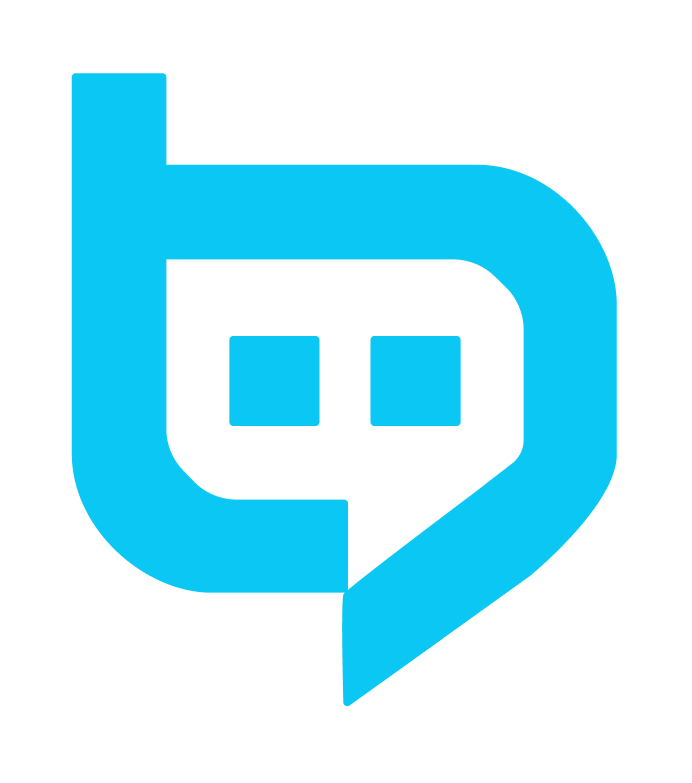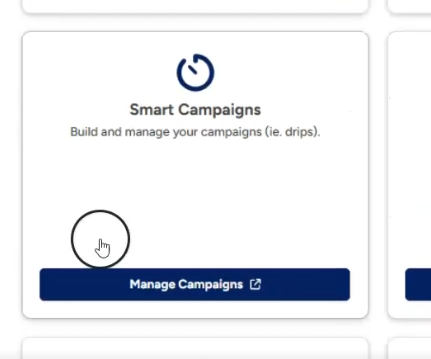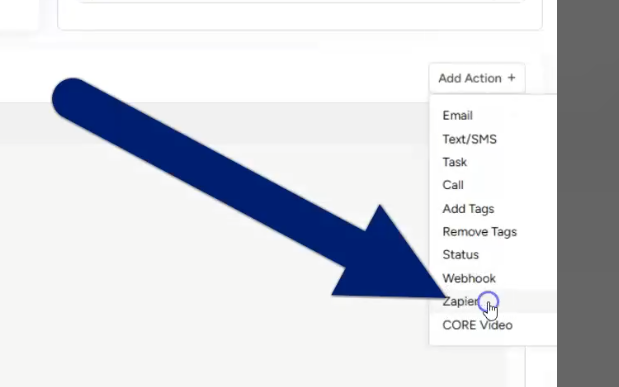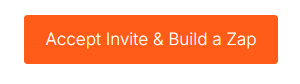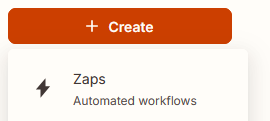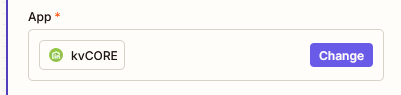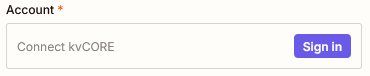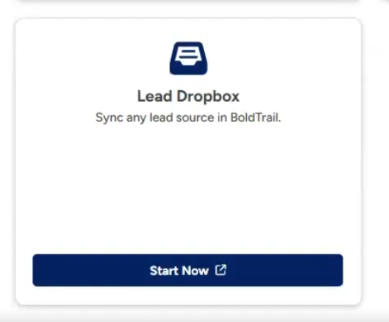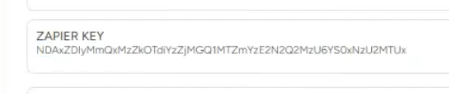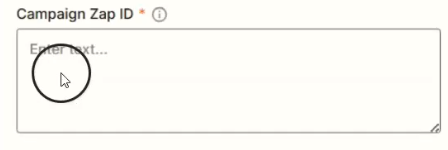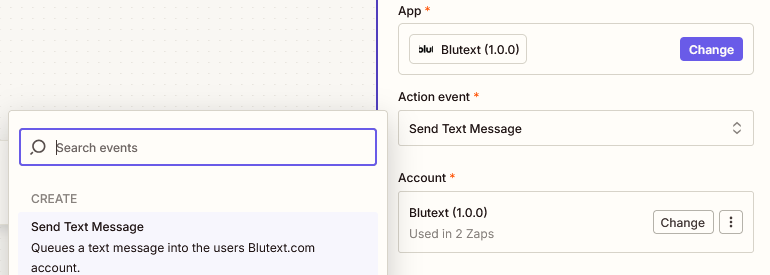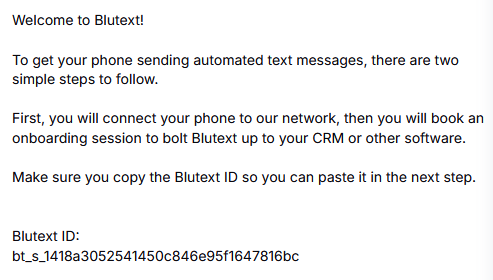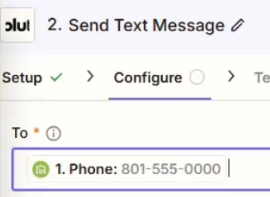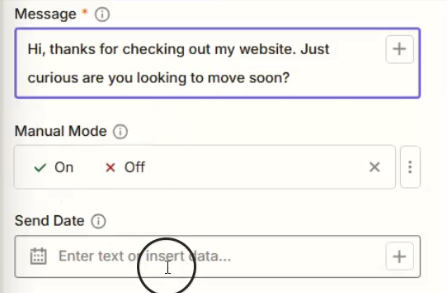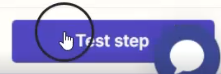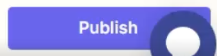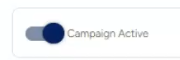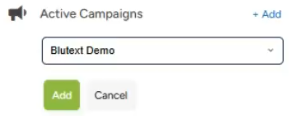Zapier: BoldTrail and Blutext
Let's get started! The following steps will help you use Blutext to automate text responses from your phone based on information from your BoldTrail Smart Campaigns. This guide assumes you have a Zapier and BoldTrail account and are familiar with both platforms.
Tools Used: Blutext, Zapier, and BoldTrail
Important Info:
Blutext ID (In your "Welcome to Blutext email")
BoldTrail Zap ID (Step 2)
Blutext integration link for Zapier (click to access)
Step 1 BoldTrail Smart Campaign
Navigate to the Marketing Tools & Features section in your BoldTrail account and select a Smart Campaign to act on, whether it's pre-built or customized.
Step 2 BoldTrail "Add Action"
After selecting a campaign, click the "Add action" button on the right side of the screen. Adding Zapier will provide the "Zap ID" necessary for connecting to your campaign; be sure to keep this tab open for later.
Step 3 BoldTrail Set Action Name and Logic
Before we proceed, be sure to name this action, set a description for it, and set the logic to trigger "Immediately".
Step 4 Log into Zapier
Once logged into your Zapier account, click integration link supplied above to add Blutext to your Zapier Action Apps.
Step 5 Create a Zap in Zapier
Navigate to your Zapier account, and click the orange "Create" button at the top left of the page, then click on "Zap".
Set the trigger action for the Zap as "kvCORE".
*Note: "kvCORE" is an earlier iteration of what BoldTrail is now.
On the account line, click "change", and then "Connect a new account" to be prompted for a keycode from BoldTrail.
*Note: This can be found within the "Lead Dropbox" located in the Lead Engine page of your BoldTrail account.
Over on BoldTrail we will need the Zapier Key in your Lead Dropbox, copy and paste the Zapier Key (Not the ID code from Step 2) into the Zapier prompt.
Step 6 Zapier Add the BoldTrail Zap ID
After clicking continue, you will be prompted for the "Zap ID" from Step 2 in order to set your campaign action. Once imported, clicking continue will finalize your trigger setup.
*Note: You can test the Zap with demo data, which may assist in future enhancements.
Step 7 Zapier Set the Action
Search for Blutext in the App list within the "Action" setup, and then set the Action Event to "send text message".
*Note: You may be prompted for your Blutext ID, which is available on your Blutext iPhone or Android app. You can also locate it on the initial "welcome to Blutext" email.
Step 8 Zapier Action Configuration
Here we will set the "To" line to the phone being pulled from BoldTrail for outbound texting. For optimal use within texting guidelines, we also recommend the following settings:
"Manual Mode" to on
Check "Do Not Call" to On
This is also where we will decide what the actual contents of the message are, as well as the time frame in which it will be sent.
*Note: Set the the time of delivery to an empty entry for an immediate test.
Step 9 Zapier Testing the Zap
Once you proceed to the test tab, clicking test will attempt to send a test message to your device displaying the demo data.
Step 10 Zapier Publish and Verify the Zap
Click "Publish" to accept and verify all of the settings you created for this Zap.
Step 11 BoldTrail Review Smart Campaign and Test
You can now navigate to your BoldTrail account and make sure that your Smart Campaign is active. Next, add test contacts to your Smart Campaign and test the Zap triggers to ensure execution success